Upgrade to JTC+ and Get...
Access to the Entire Library Plus Weekly Exclusive Members Content and More!
TRY JTC+ FREE FOR 14 DAYS and GET 25% OFF Your First 3 Months
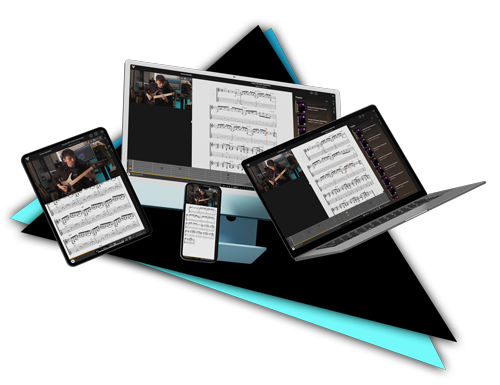
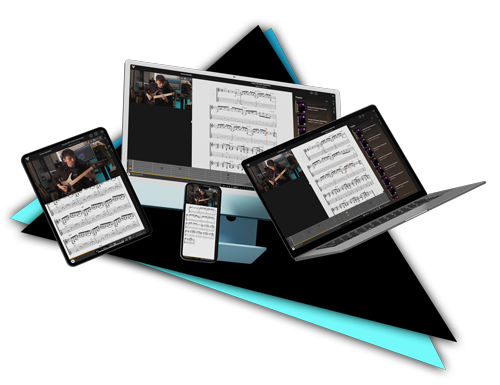
- UNLIMITED Streaming Access to Our *Entire Library.
- JTC+ MEMBER EXCLUSIVE Content.
- WEEKLY Store Releases
- EXCLUSIVE Access to PLAYLISTS.
- INTERACTIVE TAB and NOTATION on All Products.
- 25% DISCOUNT on All Products.
- BUY AND DOWNLOAD Any Product.
- Yearly £100 CASH BACK Offer.
- EXCLUSIVE Guidance and Tips.
1. Streaming access to every release excluding bootcamp. 2. Terms & conditions apply, click here for full membership details.